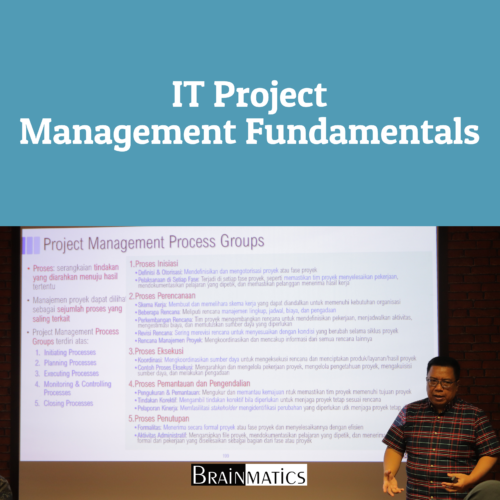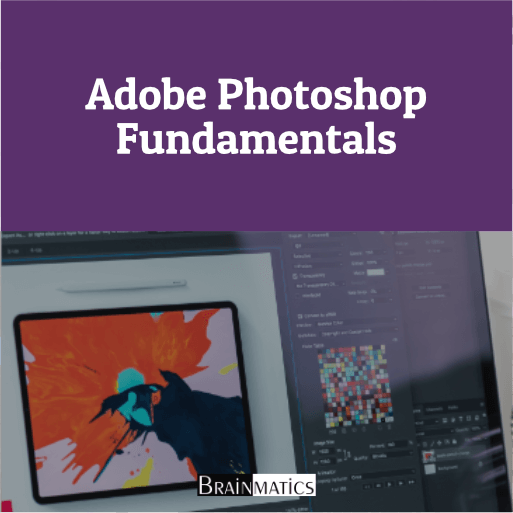
OBJECTIVES
1. Memahami Tools dan Dasar Photoshop
2. Melakukan Koreksi dan Retouching Foto
3. Menguasai Teknik Seleksi dan Pengolahan Objek
4. Mengelola Layers dan Masking untuk Editing Lanjutan
5. Menerapkan Efek Tipografi dan Desain Vektor
AUDIENCE
1. Desainer Grafis
2. Editor Foto
3. Digital Marketer
4. UI/UX Designer
5. IT Manager
6. Business Analyst
7. Systems Analyst
PREREQUISITES
CONTENT
1 GETTING TO KNOW THE WORK AREA
1.1 Starting to Work in Adobe Photoshop
1.2 Using the Tools
1.3 Sampling a Color
1.4 Working with Tools and Tool Properties
1.5 Undoing Actions in Photoshop
1.6 More About Panels and Panel Locations
2 BASIC PHOTO CORRECTIONS
2.1 Strategy for Retouching
2.2 Resolution and image Size
2.3 Opening a File with Adobe Bridge
2.4 Straightening and Cropping the Image in Photoshop
2.5 Adjusting the Color and Tone
2.6 Using the Spot Healing Brush tool
2.7 Applying a content-aware patch
2.8 Repairing Areas with the Clone Stamp tool
2.9 Sharpening the image
3 WORKING WITH SELECTIONS
3.1 About selecting and selection tools
3.2 Getting started
3.3 Using Cloud Documents
3.4 Using the Magic Wand tool
3.5 Using the Quick Selection tool
3.6 Moving a selected area
3.7 Using the Object Selection tool
3.8 Manipulating selections
3.9 Selecting with the lasso tools
3.10 Rotating a selection
3.11 Selecting with the Magnetic Lasso tool
3.12 Selecting from a center point
3.13 Resizing and copying a selection
3.14 Cropping an image
4 LAYER BASICS
4.1 About layers
4.2 Getting started
4.3 Using the Layers panel
4.4 Rearranging layers
4.5 Applying a gradient to a layer
4.6 Applying a layer style
4.7 Adding an adjustment layer
4.8 Updating layer effects
4.9 Adding a border
4.10 Flattening and saving files
5 QUICK FIXES
5.1 Getting started
5.2 Improving a snapshot
5.3 Adjusting facial features with Liquify
5.4 Blurring a background
5.5 Creating a panorama
5.6 Filling empty areas when cropping
5.7 Correcting image distortion
5.8 Extending depth of field
5.9 Removing objects using Content-Aware Fill
5.10 Adjusting perspective in an image
6 MASKS AND CHANNELS
6.1 Working with masks and channels
6.2 Getting started
6.3 Using Select and Mask and Select Subject
6.4 Creating a quick mask
6.5 Manipulating an image with Puppet Warp
6.6 Using an alpha channel to create a shadow
7 TYPOGRAPHIC DESIGN
7.1 About type
7.2 Getting started
7.3 Creating a clipping mask from type
7.4 Creating type on a path
7.5 Warping point type
7.6 Designing paragraphs of type
7.7 Adding a rounded rectangle
7.8 Adding vertical text
8 VECTOR DRAWING TECHNIQUES
8.1 About bitmap images and vector graphics
8.2 About paths and the Pen tool
8.3 Getting started
8.4 Drawing a shape with the Pen tool
8.5 Drawing a path traced from a photo
8.6 Converting a path to a selection and a layer mask
8.7 Creating a logo with text and a custom shape
9 ADVANCED COMPOSITING
9.1 Getting started
9.2 Arranging layers
9.3 Using Smart Filters
9.4 Painting a layer
9.5 Adding a background
9.6 Using the History panel to undo edits
9.10 Upscaling a low-resolution image
10 PAINTING WITH THE MIXER BRUSH
10.1 About the Mixer Brush
10.2 Getting started
10.3 Selecting brush settings
10.4 Mixing colors
10.5 Mixing colors with a photograph
10.6 Painting and mixing colors with brush presets
11 EDITING VIDEO
11.1 Getting started
11.2 About the Timeline panel
11.3 Creating a new video project
11.4 Animating text with keyframes
11.5 Creating effects
11.6 Adding transitions
11.7 Adding audio
11.8 Muting unwanted audio
11.9 Rendering video
12 WORKING WITH CAMERA RAW
12.1 Getting started
12.2 About camera raw files
12.3 Processing files in Camera Raw
12.4 Applying advanced color correction
13 PREPARING FILES FOR THE WEB
13.1 Getting started
13.2 Creating placeholders with the Frame tool
13.3 Using layer groups to create button graphics
13.4 Automating a multistep task
13.5 Designing with artboards
14 PRODUCING AND PRINTING CONSISTENT COLOR
14.1 Preparing files for printing
14.2 Getting started
14.3 Performing a “zoom test”
14.4 About color management
14.5 Specifying color-management settings
14.6 Identifying out-of-gamut colors
14.7 Proofing document colors on a monitor
14.8 Bringing colors into the output gamut
14.9 Converting an image to CMYK
14.10 Saving the image as a CMYK EPS file
14.11 Printing a CMYK image from Photoshop
15 PRINTING 3D FILES
15.1 Getting started
15.2 Understanding the 3D environment
15.3 Positioning 3D elements
15.4 Printing a 3D file
Course Features
- Lectures 0
- Quizzes 0
- Duration 4 days
- Skill level All levels
- Language English
- Students 0
- Certificate No
- Assessments Yes