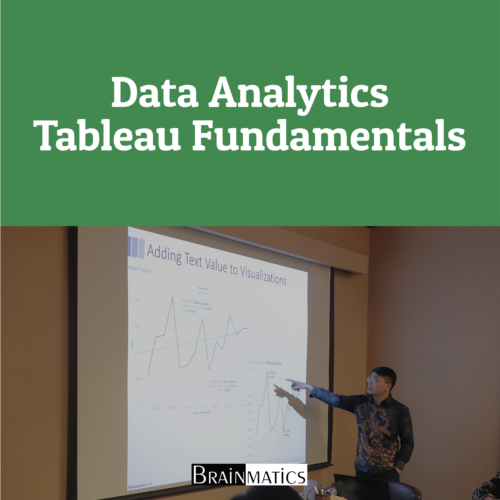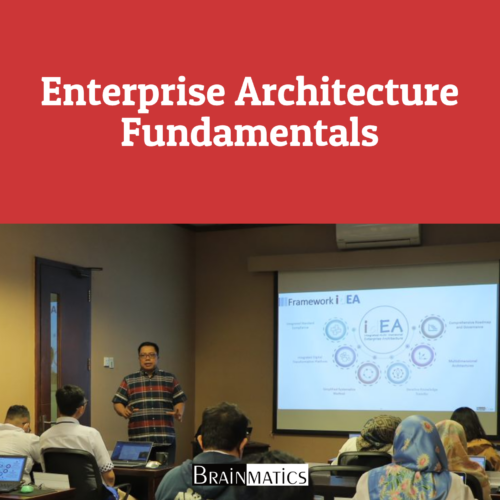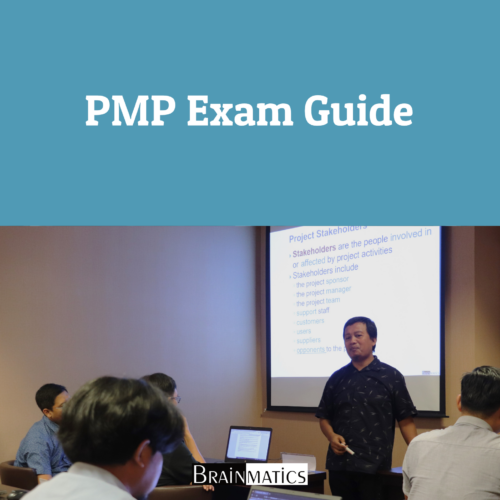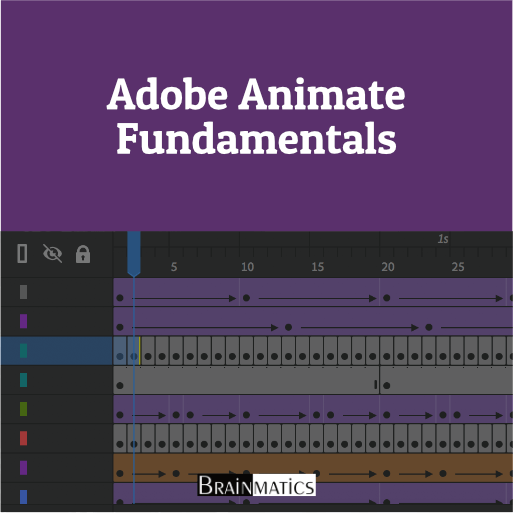 Adobe Animate Fundamentals dirancang untuk memberikan pemahaman mendalam tentang dasar-dasar animasi digital menggunakan Adobe Animate CC. Peserta akan memulai dengan memahami antarmuka perangkat lunak, cara mengatur proyek, serta mengenali berbagai panel dan alat yang digunakan dalam pembuatan animasi. Selain itu, course ini akan membahas pembuatan dan pengeditan elemen visual seperti teks, bentuk, dan gambar, termasuk teknik pewarnaan, penggunaan transparansi, serta pemanfaatan simbol dan efek visual untuk meningkatkan kualitas desain animasi.
Adobe Animate Fundamentals dirancang untuk memberikan pemahaman mendalam tentang dasar-dasar animasi digital menggunakan Adobe Animate CC. Peserta akan memulai dengan memahami antarmuka perangkat lunak, cara mengatur proyek, serta mengenali berbagai panel dan alat yang digunakan dalam pembuatan animasi. Selain itu, course ini akan membahas pembuatan dan pengeditan elemen visual seperti teks, bentuk, dan gambar, termasuk teknik pewarnaan, penggunaan transparansi, serta pemanfaatan simbol dan efek visual untuk meningkatkan kualitas desain animasi.
Setelah memahami dasar-dasar ilustrasi dalam Adobe Animate, peserta akan berfokus pada teknik animasi, mulai dari motion tweening, classic tweening, hingga animasi berbasis bingkai (frame-by-frame animation). Peserta juga akan belajar bagaimana mengontrol kamera dalam animasi, menggunakan efek kedalaman, serta menggabungkan berbagai teknik easing dan pengeditan motion curves untuk menciptakan animasi yang lebih alami dan dinamis. Selain itu, course ini mencakup animasi karakter, di mana peserta akan menggunakan teknik inverse kinematics untuk menciptakan gerakan realistis, seperti siklus berjalan dan simulasi fisik yang lebih alami.
Bagian akhir course akan membahas elemen interaktif dalam Adobe Animate, termasuk penggunaan ActionScript dan JavaScript untuk menciptakan navigasi interaktif serta tombol animasi. Peserta juga akan belajar mengintegrasikan audio dan video ke dalam proyek mereka, serta memahami cara menerbitkan hasil animasi dalam berbagai format, termasuk HTML5, aplikasi desktop, dan perangkat mobile. Dengan mengikuti course ini, peserta akan memiliki keterampilan dasar hingga menengah dalam Adobe Animate, memungkinkan mereka untuk menciptakan animasi berkualitas tinggi untuk keperluan multimedia, e-learning, iklan digital, atau proyek kreatif lainnya.
OBJECTIVES
1. Memahami Dasar-dasar Adobe Animate
2. Menguasai Teknik Dasar Pembuatan Grafik dan Teks
3. Menggunakan Simbol dan Objek dalam Animasi
4. Membuat dan Mengedit Animasi dengan Berbagai Teknik
5. Menganimasikan Karakter dan Gerakan Natural
AUDIENCE
1. Desainer Grafis
2. Digital Marketer
3. UI/UX Designer
4. Ilustrator
PREREQUISITES
Tidak ada training khusus yang dipersyaratkan
CONTENT
1. INTRODUCTION
1.1 Starting Adobe Animate CC and Opening a File
1.2 Understanding Document Types
1.3 Getting to Know the Workspace
1.4 Working with the Library Panel
1.5 Understanding the Timeline
1.6 Organizing Layers in a Timeline
1.7 Using the Properties Panel
1.8 Using the Tools Panel
1.9 Undoing Steps in Animate
1.10 Previewing Your Movie
1.11 Modifying the Content and Stage
1.12 Saving Your Movie
2 CREATING GRAPHICS AND TEXT
2.1 Understanding Strokes and Fills
2.2 Creating Shapes
2.3 Making Selections
2.4 Editing Shapes
2.5 Using Gradient and Bitmap Fills
2.6 Using Variable-Width Strokes
2.7 Using Swatches and Tagged Swatches
2.8 Creating Curves
2.9 Using Transparency to Create Depth
2.10 Being Expressive with the Paint Brush
2.11 Creating and Editing Text
2.12 Aligning and Distributing Objects
2.13 Converting and Exporting Art
3 CREATING AND EDITING SYMBOLS
3.1 Importing Adobe Illustrator Files
3.2 About Symbols
3.3 Creating Symbols
3.4 Importing Adobe Photoshop Files
3.5 Editing and Managing Symbols
3.6 Changing the Size and Position of Instances
3.7 Changing the Color Effect of an Instance
3.8 Understanding Display Options
3.9 Applying Filters for Special Effects
3.10 Positioning Objects in 3D Space
4 ANIMATING SYMBOLS
4.1 About Animation
4.2 Understanding the Project File
4.3 Animating Position
4.4 Changing the Pacing and Timing
4.5 Animating Transparency
4.6 Animating Filters
4.7 Animating Transformations
4.8 Changing the Path of the Motion
4.9 Swapping Tween Targets
4.10 Creating Nested Animations
4.11 Easing
4.12 Frame-by-Frame Animation
4.13 Animating 3D Motion
4.14 Exporting Your Final Movie
5 ADVANCED MOTION TWEENING
5.1 About the Motion Editor
5.2 Understanding the Project File
5.3 Adding Motion Tweens
5.4 Editing Property Curves
5.5 Viewing Options for the Motion Editor
5.6 Copying and Pasting Curves
5.7 Adding Complex Eases
6 CLASSIC TWEENING
6.1 Using Classic Tweens
6.2 Motion Guides for Classic Tweens
6.3 Copying and Pasting Tweens
6.4 Classic Tween Eases
6.5 Graphic Symbols
7 CONTROLLING THE CAMERA
7.1 Animating Camera Moves
7.2 Using the Camera
7.3 Creating Depth
7.4 Attaching Layers to the Camera for Fixed Graphics
7.5 Exporting Your Final Movie
8 ANIMATING SHAPES AND USING MASKS
8.1 Animating Shapes
8.2 Understanding the Project File
8.3 Creating a Shape Tween
8.4 Changing the Pace
8.5 Adding More Shape Tweens
8.6 Creating a Looping Animation
8.7 Using Shape Hints
8.8 Previewing Animations with Onion Skinning
8.9 Animating Color
8.10 Creating and Using Masks
8.11 Animating the Mask and Masked Layers
8.12 Easing a Shape Tween
9 NATURAL AND CHARACTER ANIMATION
9.1 Natural Motion and Character Animation with Inverse Kinematics
9.2 Creating a Walk Cycle
9.3 Disabling and Constraining Joints
9.4 Adding Poses
9.5 Inverse Kinematics with Shapes
9.6 Simulating Physics with Springiness
10. CREATING INTERACTIVE NAVIGATION
10.1 About Interactive Movies
10.2 ActionScript and JavaScript
10.3 Creating Buttons
10.4 Preparing the Timeline
10.5 Creating Destination Keyframes
10.6 Navigating the Actions Panel
10.7 Add JavaScript Interactivity with the Actions Panel Wizard
10.8 Creating a Home Button
10.9 Playing Animation at the Destination
10.10 Animated Buttons
11 WORKING WITH SOUND AND VIDEO
11.1 Understanding the Project File
11.2 Using Sounds
11.3 Understanding Video
11.4 Using Adobe Media Encoder CC
11.5 Understanding Encoding Options
11.6 Playback of External Video in Your Project
11.7 Adding a Video Without Playback Controls
12 PUBLISHING
12.1 Understanding Publishing
12.2 Converting to HTML5 Canvas
12.3 Publishing for HTML5
12.4 Publishing a Desktop Application
12.5 Publishing to Mobile Devices
12.6 Next Steps
Course Features
- Lectures 0
- Quizzes 0
- Duration 24 hours
- Skill level All levels
- Language English
- Students 0
- Certificate No
- Assessments Yes